Once you get approval from Google adsene, you can place google ads in your blog website. This chapter explains how to place google ads in your blog website.
Approval from Adsense normally takes around 48 hours. It may take more or less depending upon the traffic faced by Adsense.
Follow the steps below to place ads on your blog.
Step 1:
Approval from Adsense normally takes around 48 hours. It may take more or less depending upon the traffic faced by Adsense.
Follow the steps below to place ads on your blog.
Step 1:
While on your blog, click on the " Customise " on the top right side of the page.
Step 2:
Now click the " Add a page element " link as shown in the page below.
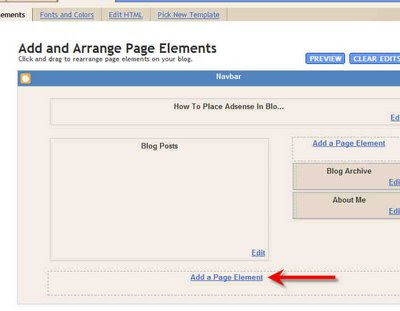
Step 3:
Now you will get a pop up window. In this window you have many options. You have to click " Adsense " option.
Step 4:
Step 2:
Now click the " Add a page element " link as shown in the page below.
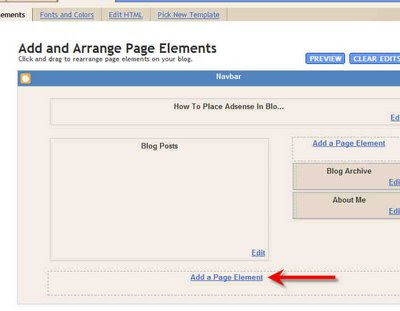
Step 3:
Now you will get a pop up window. In this window you have many options. You have to click " Adsense " option.
Step 4:
Now you will get a page as shown below. Click " Sign in " link to place your adsense code in you blog.
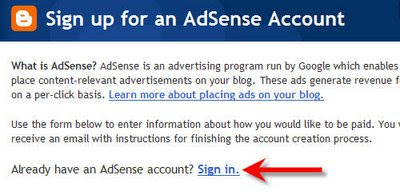
Step 5:
Now enter your Gmail id which you used while applying google adsense and fill the details.
Step 6:
Now you will get a page as shown below. You can select your ad format to display in your blog website.
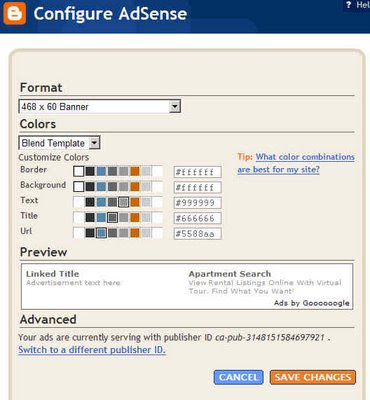
Step 7:
Once you select your ad format, Click " Save changes " button.
Step 8:
Now you have added the adsense to your blog website. Your adsense page element is placed as shown in the image below.
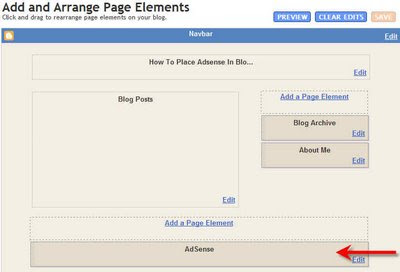
You can drag & place your ads where-ever you want it on your site.
Step 9:
Now you have to follow the steps 1 and 2 as indicated below in the image. Click "Save " button and click " View blog " as shown in the page below.
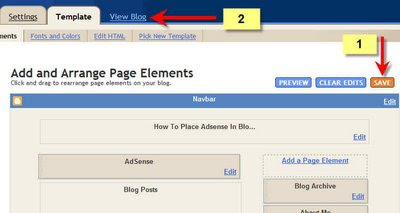
Step 10:
That's it. You've successfully added ads on your site.
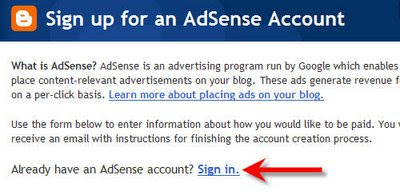
Step 5:
Now enter your Gmail id which you used while applying google adsense and fill the details.
Step 6:
Now you will get a page as shown below. You can select your ad format to display in your blog website.
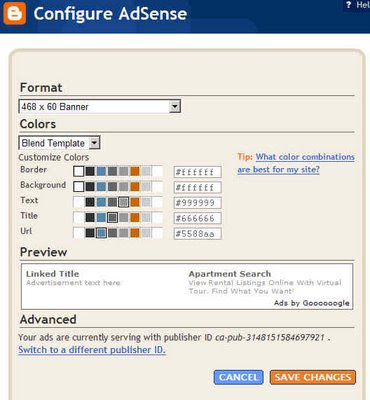
Step 7:
Once you select your ad format, Click " Save changes " button.
Step 8:
Now you have added the adsense to your blog website. Your adsense page element is placed as shown in the image below.
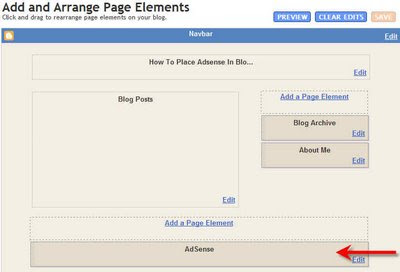
You can drag & place your ads where-ever you want it on your site.
Step 9:
Now you have to follow the steps 1 and 2 as indicated below in the image. Click "Save " button and click " View blog " as shown in the page below.
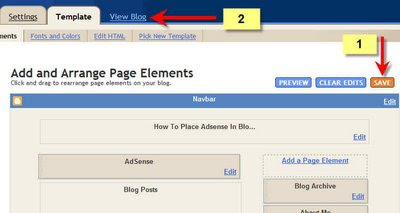
Step 10:
That's it. You've successfully added ads on your site.
No comments:
Post a Comment